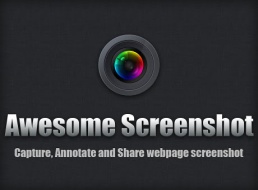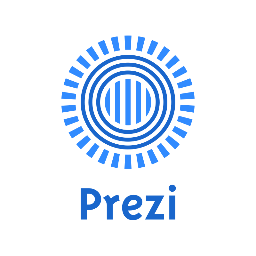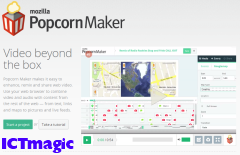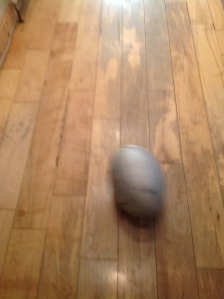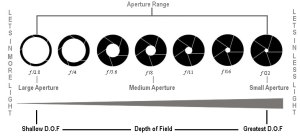This weeks class was all about photography and cameras. We covered the following topics in class:
• The history of photography
• The camera workings
• How to take a better picture
• Camera types, limitations and benefits
Firstly we talked about the history of photography and we looked at camera obscura. Camera obscura is a visual effect where an image from outside a room is projected in reverse onto the opposite wall of a darkened room. we also talked about how photography has evolved over the years, becoming easier and cheaper
Next we talked about the camera workings. firstly we talked about camera aperture. This is the part of the camera that light passes through. The aperture is measured using f-stops. the amount of f-stops affects the depth of focus in an image, so the more f-stops the deeper the depth of focus and vice versa.
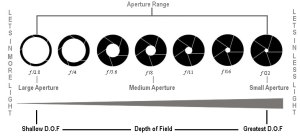
Next we looked at ‘Depth of field’ which can used to isolate certain people, objects and text. By opening the aperture more or less you can focus on either scenes or single objects.

After that we looked at shutter speed. the speed in which the shutter on your camera opens and closes determines the quality of the photo. When it is open for a long time, more light gets in and the quality of the photo will not be as good as a camera with a faster shutter speed. Slow shutter speeds will blur moving objects, only capturing still objects, while fast shutter speeds can capture a single droplet hitting the ground.
Next we talked about taking better photos and camera types and there limitations. Here is the list from class, of factors that affect image quality:
What affects image quality?
• Quality of CCD/Mega-pixels
• Good lighting of a subject
• Proper focus and exposure
• Image clarity (lack of blur due to camera
shake or incorrect shutter speed)
• Shooting at the highest resolution and
quality available (camera settings)
• Composition
We then looked at composition, which takes a number of aspects into consideration. It ensures you a have a clear subject of focus and in order to get the best image you must be willing to zoom in or out, change your position, consider the background (is it cluttered), try both landscape and portrait and to try include geometric shapes or other features in order to enhance the image.
Coming to end of the lecture we looked at different styles of photography, my favourite being ‘Tilt shift’ . This technique makes people and places look like miniature models. I think using tilt shift is a really exciting way to take photos and the possibilities are endless. here are some examples of my favourite tilt shift images.

Finally this week for our lab we had to take a before and after photo to show we understand how a change of aperture affects an image. To achieve this I used the camera on my ipad. I set up three objects and firstly took a picture without changing the settings or allowing the camera to properly focus. For my after picture I adjusted the setting to give me the best quality picture and focus the camera to target the middle object. Here’s how it turned out.
Before

After

To finish up this week’s post here’s a before and after photo of one of my dog’s. For the after photo i adjusted the lighting and enhanced the definition of the shot.
Before

After

Citation:
aperture.jpg. Retrieved from http://tallijacobs.blogspot.ie/
Gnome.jpg . Retrieved from http://www.orble.com/apertures/
tennis.jpg . Retrieved from http://fineart.laforetvisuals.com/Life/27/